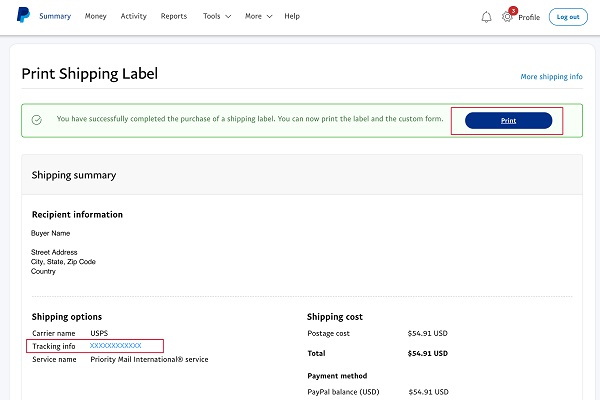Here we go with steps to create a shipping label on PayPal. As there are more technological advances coming up, we continue to process transactions and payments online. It is this digital revolution that has created the opportunities that have allowed a lot of industries to develop.
The major landmark in the payments system is PayPal, as they have about 300 million loyal customers that use their platform to process electronic payments.
Paypal is not just known for its online payment system. It also offers other things outside the finance framework. Did you know that you can create a PayPal shipping label without purchase? During this article, we will be learning how to create a PayPal shipping label without making any form of purchase.
Benefits of Shipping with PayPal?
There are a lot of benefits that a business person tends to gain when they use PayPal for shipping. Here are some of them;
Shipping with PayPal is cost-effective
When you use PayPal, unlike other electronic payment systems, and shipping companies, they do not charge monthly or usage fees. They even go as far as providing customers with good discounted rates on the price of their postage. What this entails is that the amount of money that you pay through PayPal would likely be less than the standard postage price that is offered by UPS and the USPS.
PayPal shipping saves time
If you are already making transactions online, you can keep your invoices, receipts, shipping labels, and tracking numbers in one place for easy access. When you go on to print your labels by yourself, it saves the business person from time-wasting. Imagine going to the postal office to stand in line just to ship your parcels.
With all these advantages brought to light, let us see how you can use PayPal to create a shipping label without a purchase.
10 Practical steps to create PayPal shipping label without purchase
To be able to create a shipping label that has nothing to do with making an online transaction, follow the below-elucidated steps:
- The first step to creating PayPal shipping label without purchase is to log in to your PayPal account
- Then, head to the create label page. It is on this page that you will be able to create your PayPal shipping labels. It is best that you bookmark this page in your browser because this page is sometimes hard to find on the PayPal website.
- There will be a pop-up browser that will appear to enable you to enter the shipping address of your recipient’s package. Enter the details and click on “ship to this address”.
- Go ahead to enter the address where you would be making the shipment from. This address will be your return address to the sender address should issues arise. This is why you should endeavor to use your address instead of that of the post office.
- The next thing to do is to opt for a shipping service. On the PayPal platform, you can use either UPS or the USPS.
- The moment that you have selected a shipping method of your choosing, you will then enter your parcel information. Paypal stipulates that you include the weight and measurement of your parcel, if not your parcel can be returned.
- Put in the shipping date. On the PayPal website, the date would automatically fill in.
- Click on shipping cost on the right-hand side of the user interface.
- Then click on ‘print label’, so that you can generate your label for printing. If your label does not open in a new window, then try to disable the pop-up ad blocker that is in your browser and try again.
- Then finally, print the label and affix it to the parcel that you wish to ship.
Picks by Editor:
How to get Shipping Labels from eBay in 8 Simple Steps